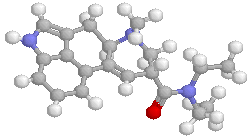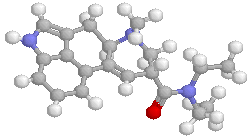Using the Chime Plug-in (PDF
version)
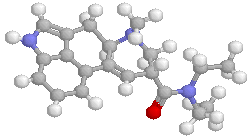
To adjust size, location, and orientation:
- Size: Hold down the shift key and drag over the
molecule.
- Location: Hold down the control key and move the
mouse.
- Orientation: Drag the mouse around inside the molecule
window.
To bring up a popup menu:
- Click on the MDL in the lower right corner or
- "Right click" for PCs or "click
and hold" for Macs anywhere in the molecule window.
- The menu options will allow you to display the
model several different ways. You should experiment with as many of these
menu commands as you like, but make sure to try every option under the "Display"
menu. If you choose "Options->Stereo Display" you will see two molecules.
By making them overlap by either crossing your eyes or looking "through"
the monitor you can see a 3D version of the molecule.
To create a molecular surface and show the electrostatic potential
(positive and negative regions) of the molecule:
- From the popup menu choose "Select->Display
List->Create Molecular Surface"
- Then choose "Select->Display List->Color->Electrostatic
Potential->Rasmol Potential Color Scheme"
- You can make the surface transparent by choosing
"Select->Display List->Toggle Transparency"
- You can remove the surface to see the molecule
underneath by choosing "Select->Display List->Toggle Visibility"
To measure distances:
- From the popup menu choose "Select->Mouse
Click Acton->Distance"
- Then click on two atoms. The distance can be read
at the bottom of the browser window.
To measure Angles:
- From the popup menu choose "Select->Mouse
Click Acton->Angle".
- Then click on three atoms which connected by bonds.
The angle can be read at the bottom of the browser window.